As a security measure, it is very important to update your apps regularly. Here in this post let me explain to you how to update the Cinema HD app on your android device, PC, Firestick, and Smart TV. Follow all the steps without skipping to update the app without any errors.
Apps that are installed from the play store will update automatically when your device is connected to the Wi-Fi. But you have to follow a separate method to update the Cinema HD app since the app is not available on the play store. Cinema HD app is usually installed manually using the APK file. Here are the steps to update the app. Check Out: Install Cinema HD APK on Roku Stick In 1 Minute.
Why should we update the Cinema HD APK regularly?
Users will always report the bugs in the app. The developers will keep resolving the bugs and release new versions of Cinema HD. You should always avoid using app versions with bugs. Also in every update, new good quality streaming links are added to the app. So whenever an update is available to install, you should always update the Cinema HD app.
How To Update Cinema HD APK on Android Devices
Only the apps that are installed through the play store will send you the notification about the latest update. Since the Cinema HD app is mostly installed directly through the APK file you have to check for updates manually. Below are the two steps through which you can check/update the Cinema HD app.
Check out: Install Cinema HD APK on FireStick & Fire TV (HD Movies APK APP) .
Updating the app via In-App update feature in Android devices:
Steps to update the app via the update option inside the app.
- To update the app using the In-app update feature, you have to launch the app first.
- Open the app settings. There under the communicate tab, you can see an option “Check for updates”. Tap on the option to let the app check for the latest updates or new versions.
- If the app finds a new version it will show you the update with the version number along with the changelog where you can find all the latest changes made to the app in this version.
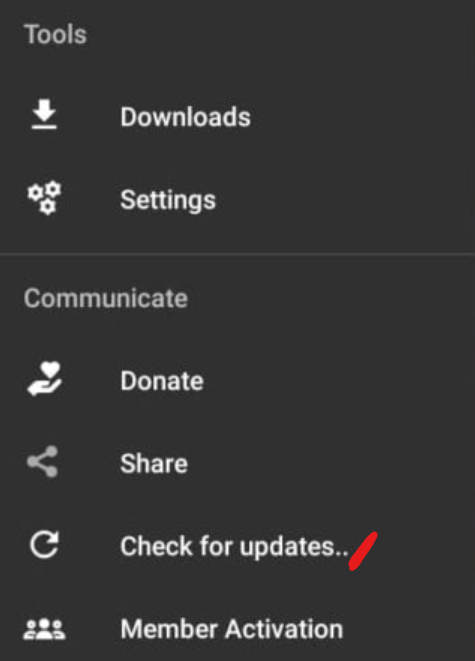
- Under the version number, you can see the “Update” button. Tap on the button to start the app update.
- If the update fails then you might not have enabled the Unknown Sources option or you might have disabled it.
- Now move to the home screen of your device and find the Cinema HD app icon.
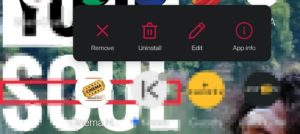
- Long press the Cinema HD app and you can see a menu. In the menu, select “App info”.
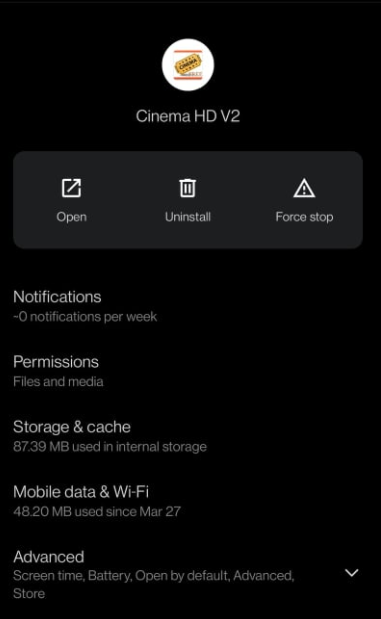
- On the App info page, scroll to the bottom and find the “Advanced” option with a dropdown.
- Open the Advanced option. In the end, you can find the “Install unknown apps”. Enable the “Allow from this source” option on the Install unknown apps page.
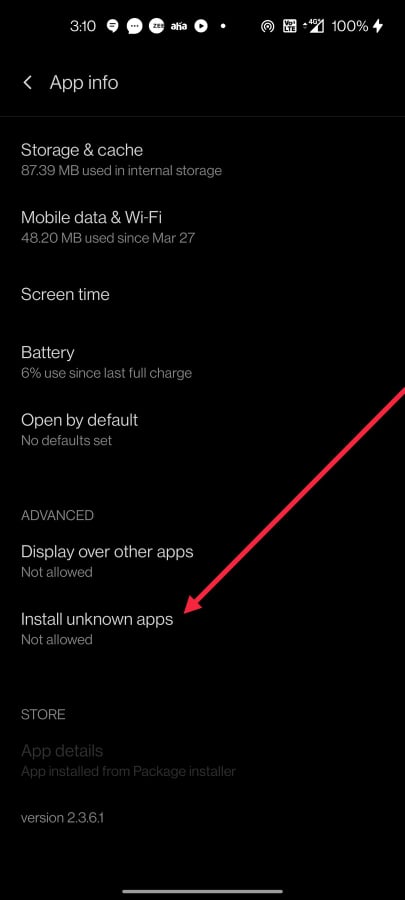
- Now go back to the screen and tap on the Install button in the prompt to install the update.
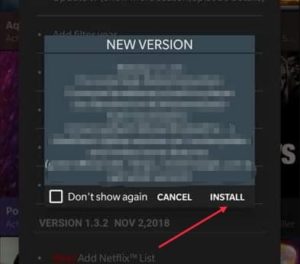
Note: Make sure to restart your android device after installing the update.
Check Out: [Fix] Cinema APK Crashing, Subtitles Error, Buffering/Not Installing Errors.
Manually installing Cinema HD APK Update File:
- Download the latest version of the Cinema HD APK file from the link given below.
- Now move the previous of the Cinema HD app to the trash.
- Make sure you have enabled the “Unknown Sources”. Check once by opening Settings -> Security -> Device and Management -> Install apps from Unknown Sources.
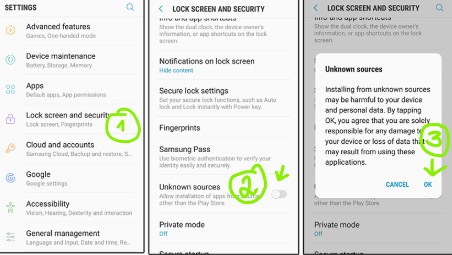
- Go to the downloads folder of the phone and find the downloaded Cinema HD APK file. Tap on it to start the installation.
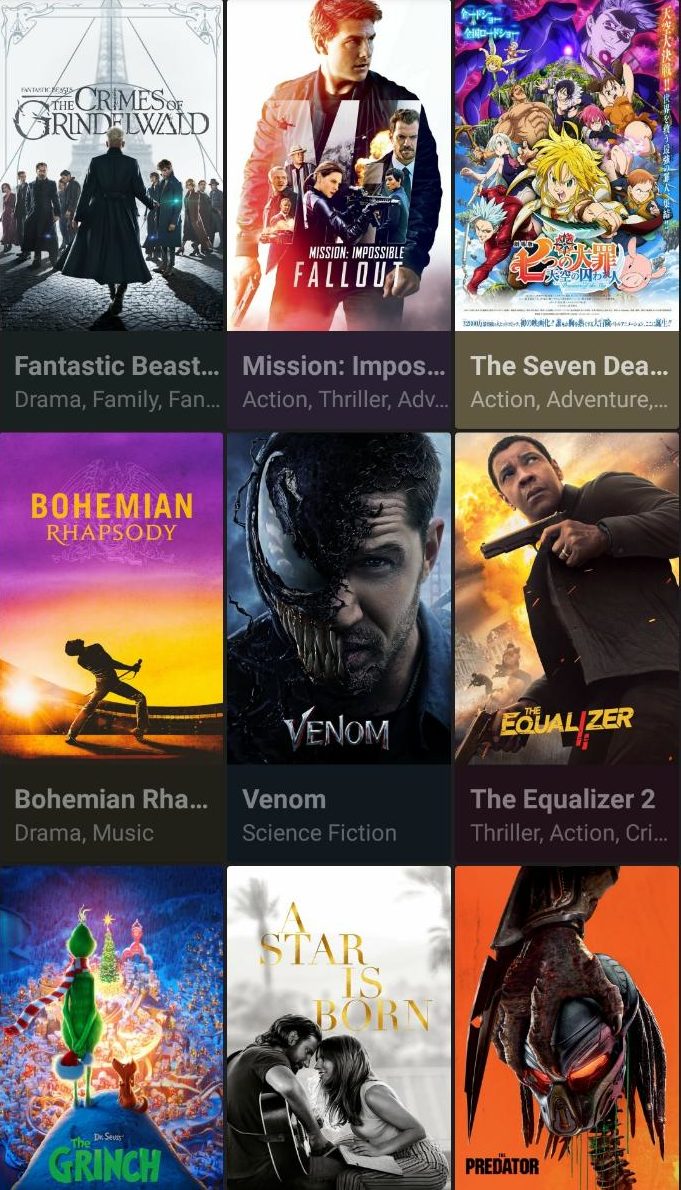
- Launch the app and enjoy the latest version of the Cinema HD app.
Update Cinema HD Firestick 4K, Fire TV Stick Lite, & Cube
Cinema HD app is also not available in the Amazon app store. So you have to update the app manually on all Amazon devices such as Firestick 4K & Fire TV Stick Lite. Here let me explain to you the two methods to install the latest updated app on Amazon devices.
Install the update file directly on Amazon devices:
Cinema HD app can be updated via the option inside the app itself. Here’s how you use the inside option to update the app.
- Turn ON your Firestick device and open the main settings.
- Choose the My Fire TV option in the settings.
- There you have to choose the Developer Options.
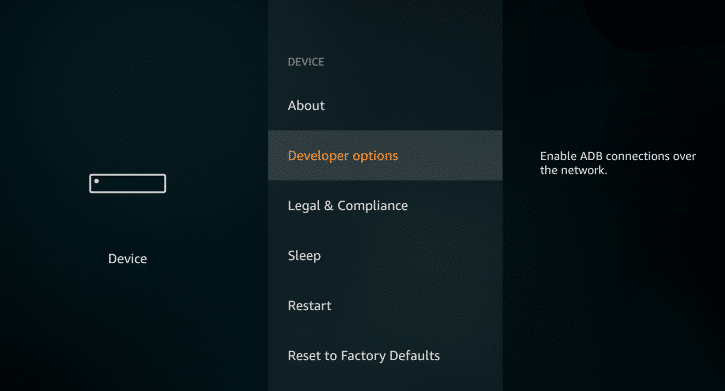
- In the developer options, choose the Apps from Unknown Sources and turn ON the option. This will let you install the update directly on the device using the APK file.

- Now open the Cinema HD app and go to app settings.
- There you can see an option called Updates. Click on it to check for updates. Once an update is found, the Cinema HD app will display a pop-up prompting to install the update.
- Click on update/install to update the latest version of the Cinema HD app.
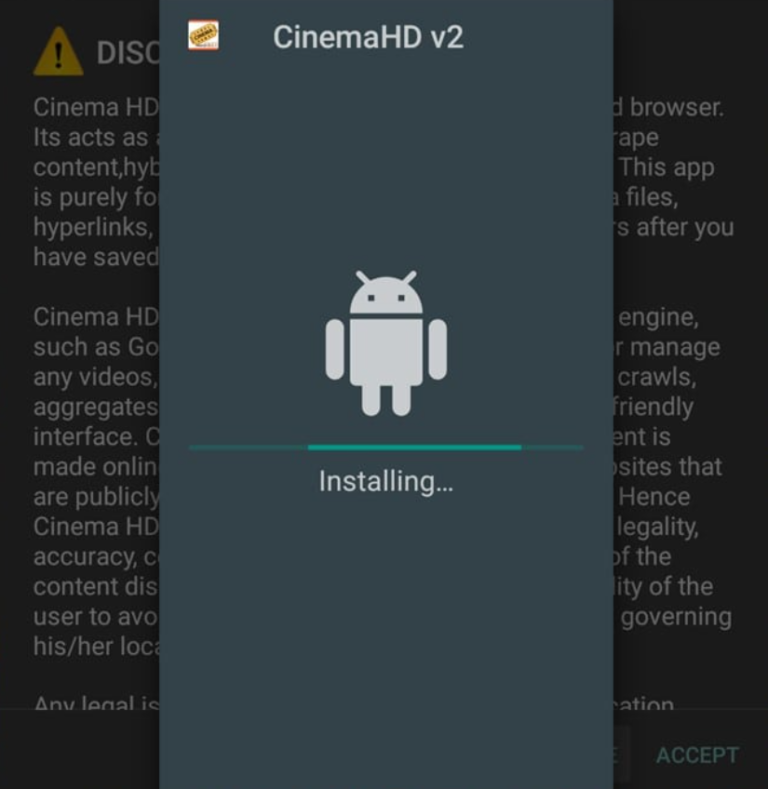
- You can now launch the new version of the Cinema HD app from the home screen of the device under the app section.
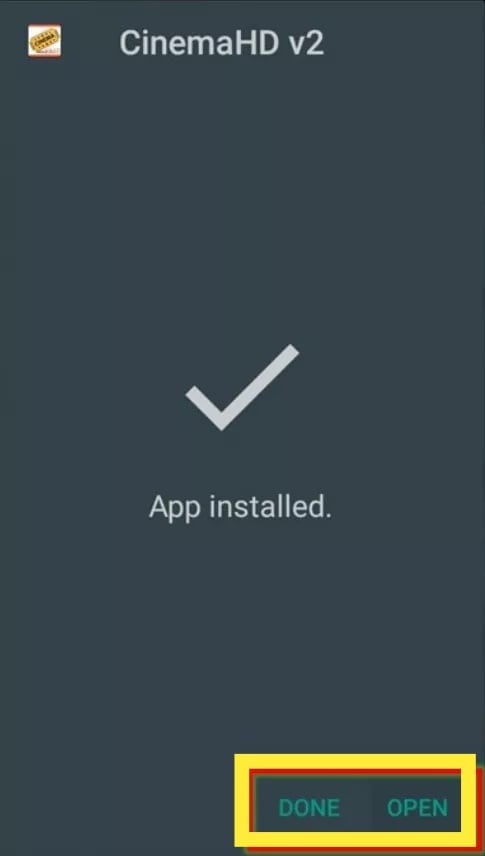
Updating manually:
- Make sure you have enabled the Install from unknown sources option.
- Uninstall the previous version of the Cinema HD app.
- Download the APK file of the Cinema HD app from any reputed website using the browser in the Firestick device.
- Now tap on the downloaded latest version of the Cinema HD app to start the installation.
- Launch the latest version of the app and start streaming your favorite movies.
Cinema HD APK | FAQs:
Here are some of the most frequently asked questions about updating the Cinema HD app.
Do we need a VPN to update the Cinema HD app?
No, you do not need a VPN connection to update the Cinema HD app. It is recommended to use the VPN only when you are downloading movies from Cinema HD APK.
How to update the Cinema HD app on PC?
Since there is no direct installer available for PC, it is safe to assume that you have installed the Cinema HD app on your PC using an emulator. You have to open the emulator and launch the app. Then you have to follow either of the above said two methods to update the app.
Is it really necessary to turn ON the “Install from unknown sources” option?
Yes, it is mandatory. If this option is not enabled on your device, you cannot install apps using the APK file. If you still try to install the device will throw you the “Unknown Sources” error. So don’t forget to turn ON the option before you try to install an APK file.
What is the specialty of an update?
When a new update or new version is launched, most of the bugs in the previous version would have fixed. Also, new streaming links to movies will also be added.
Must Read: Download Cinema HD APK on Kodi (Full Guide).
Full Guide on Update Cinema APK on Android & Firestick
Hope you learned the importance of updating the Cinema HD app and the steps to update the app. If you have doubts don’t hesitate to ask us in the comments.
Thank You.

Every time I select a movie, it will show how many streams are available, and when I choose one, 8 out of 10 times, what plays is NOT even remotely the movie I selected, why is this happening?
Please let me know if you get this sorted. Mine has been like this for months.
I love cinema hd
The app keeps kicking me out right in the middle of a movie… Someone PLEASE HELP ME! This is so frustrating 😤
Watched all of season 2 of the witcher, only fir the last episode not to have any streams 😭 fml
It says I have an update but I can not get it to update. Any suggestions or hep appreciated. I followed all directions I could find…
I’ve uninstalled cinema 2 times now trying to get an updated version so I can use it but it will not download an updated version and I cannot access the old version to use it. Help please
Both the versions are available on our download page, you can download whatever you want, but make sure to delete one while installing other one. Thanks.
Don’t like update, how do I get back to previous release??
Movie title at top of screen stays on, have to pause and restart to get it off.
How do we get the movie to play on full screen???
I get error occurred during download , please try again, have done all your checks
When I follow your directions, when I try to install the update, I get a message that an error occurred during download. Why?