Cinema HD App is one of the best third-party apps to stream your favourite movies and TV shows for free. The app supports a variety of devices viz Android, Windows/MAC Computer, Android TV Box, Roku, Mi Stick, Firestick, Xbox, PlayStation, Nvidia Shield, and more.

Along with this, there is a plenitude of features to provide you with a wonderful streaming experience. One such feature is support for subtitles. In this post, we are going to have a look at Cinema HD common subtitles-related issues like subtitles not loading, wrong subtitles, and being out of sync. Check TVMob APK Free Download on Android [TVTap Pro].
Cinema HD Fix Subtitles Not Loading, Incorrect Subtitles & Unsynchronised Subtitles
The primary reason behind subtitles not loading on Cinema HD is that the subtitles are not available. This mostly happens if you are playing the latest content as the subtitle library takes time to catch up with the latest available content.
Cinema HD Subtitles Not Loading/Cinema HD Wrong Subtitles
If Cinema HD is picking up the wrong subtitles then this can be due to server issues. You might be streaming a video and the server is trying to access the subtitles for a different video.
Altogether, the inbuilt Cinema HD subtitle support is not a good help in this situation. What you can do to fix the issues is add external subtitles to Cinema HD. By adding external subtitles to Cinema HD, you will be able to fix both problems viz Cinema HD Subtitles Not Loading and Wrong Subtitles on Cinema HD. Check this article for a detailed guide on adding subtitles: How To Add Subtitles on Cinema HD using MX Player & VLC Media Player.
[FIX 1] Add External Subtitles to Cinema HD using MX Player
If you are not having, MX Player installed on your device then please install the same from Google Play Store. Launch Cinema HD App and go to the hamburger menu icon > Settings > Choose Default Video Player and select MX Player from the list. Thereafter, please follow the below steps to add external subtitles to Cinema HD with MX Player.
- On Cinema HD, look for the title that you wish to stream.
- Instead of Play, please tap on Open With.
- Select MX Player from the list.
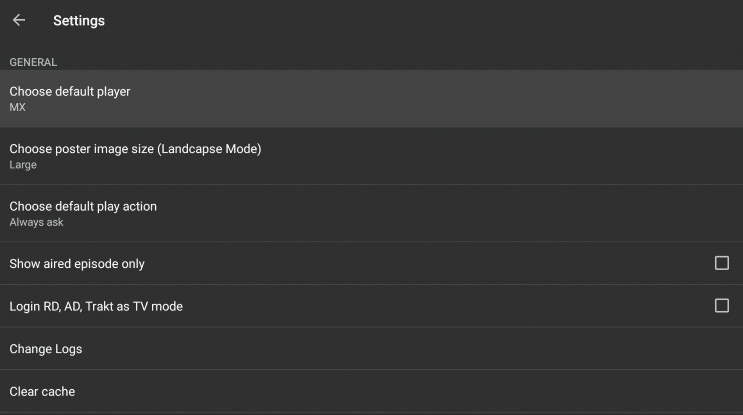
- The video will start streaming on MX Player.
- Tap on the Subtitles.
- Here, please click on Online Subtitles.
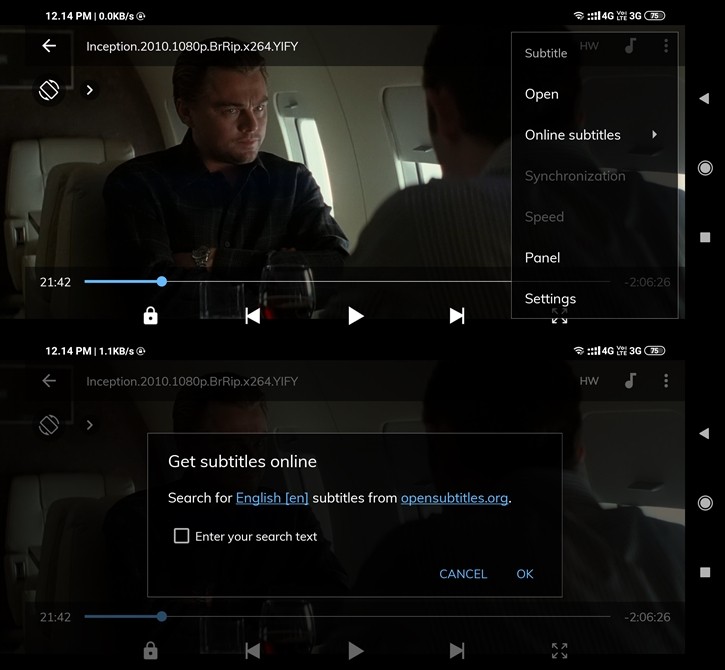
- Enter the name of the movie or the TV show that you are streaming and hit
- MX Player will automatically look for subtitles online.
- By any chance, if you happen to have an SRT file handy in your local storage, you can tap on the Open option and choose the subtitle SRT file from your local storage.
- Once MX Player has completed looking for subtitles online, please tap on the searched subtitle file to start playing subtitles along with the video.
[Fix 2] Add External Subtitles to Cinema HD using VLC Media Player
By following exactly the above steps, you can add subtitles to Cinema HD with VLC Media Player as well. Therefore, if, by any chance, you want to go ahead with VLC Media Player instead of MX Player, you can do that as well.
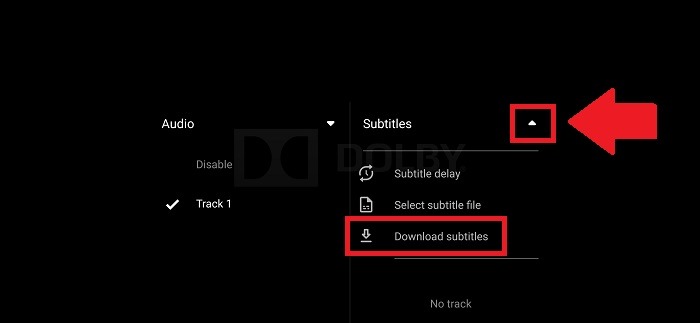
[Fix 3] Update Cinema HD App
In some cases, the issue of Cinema HD Not Loading Subtitles is due to the version of the app you are using. Therefore, if you happen to use an older version, please update the app to the latest available version. However, if that is not the option for you, please utilize the internal Clear Cache option of Cinema HD to fix Cinema HD subtitles not loading issue.
Cinema HD Subtitles out of Sync / Unsynchronized Subtitles
Nothing can be more irritating than the lag between subtitles and the video. Either the subtitles go far ahead as compared to the video frame or they happen to stay behind.
[Fix 1] Fix Cinema HD Subtitles out of sync with MX Player
This is a major advantage of MX Player. It allows you to fix out of sync subtitles. Follow the below steps to do that.
- Stream the title with MX Player.
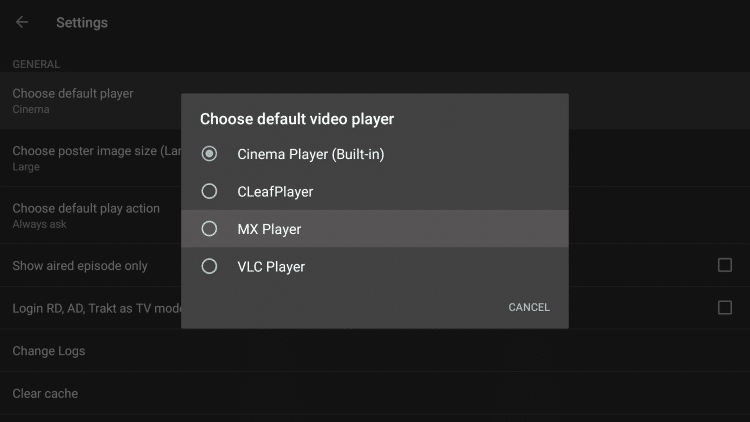
- Tap on the subtitles icon on the MX Player playback screen and go to Synchronization.
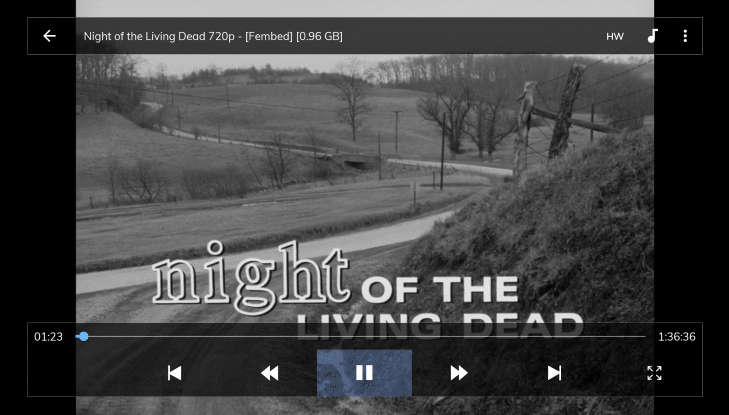
- Here you can adjust the timeline of the subtitles to fix the Cinema HD Subtitles Out of Sync issue.
[Fix 2] Add New Subtitles
The second way to fix unsynchronised subtitles is to choose a different set of subtitle SRT files. Under this method, you require following the steps detailed above, in this post, regarding how to add external subtitles to Cinema HD. In this case, you can utilize either MX Player or VLC Media Player.
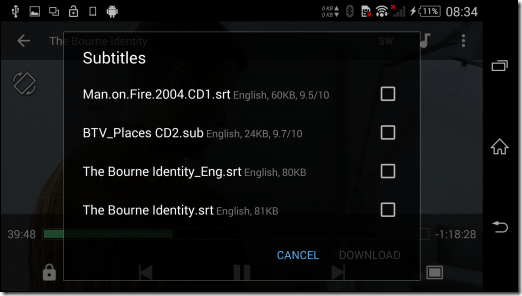
[Fix 3] Fix Cinema HD Subtitles out of sync on Firestick and PC
If you are using the services of Cinema HD on Firestick or a PC, you can utilize the internal subtitle option of Cinema HD as well to fix the subtitles out of sync issue. However, for that, you need to clear the downloaded subtitles. Follow the below steps.
- You will need ES File Explorer for this purpose. You can utilize any other similar file explorer app as well.
- On ES File Explorer, tap on Local on the left side menu.
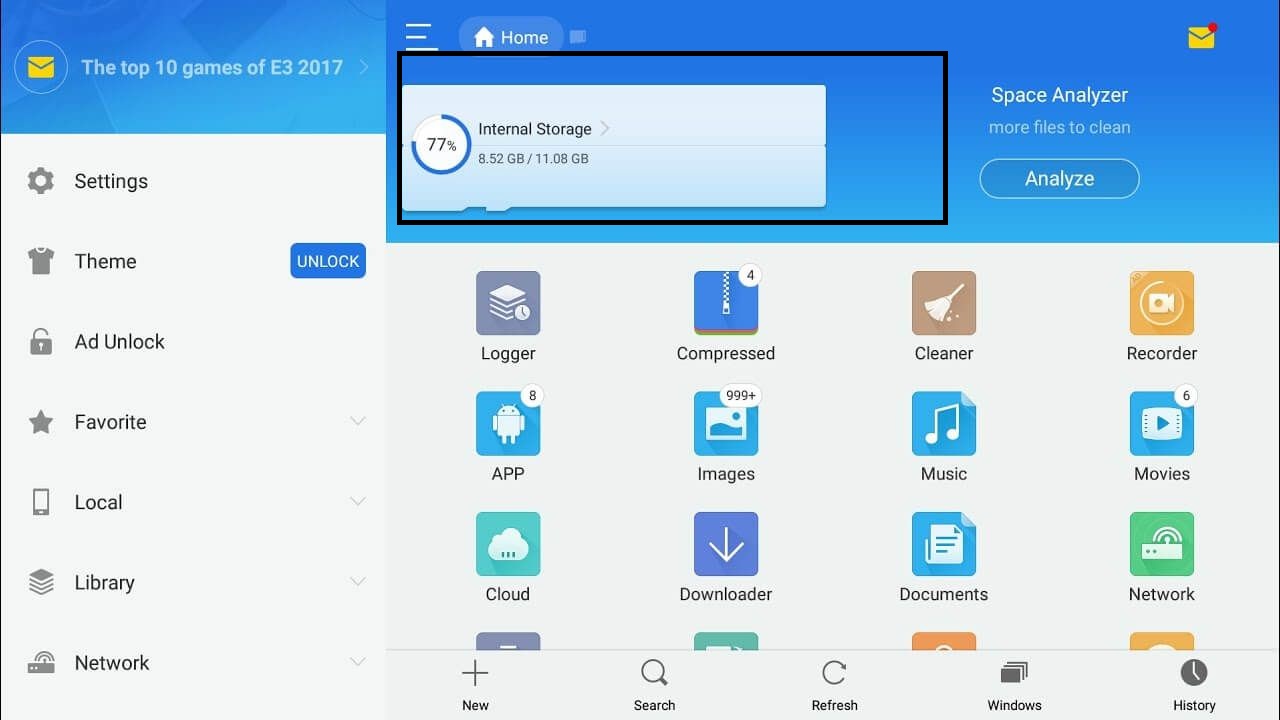
- Now, on the right side, please scroll down until you are able to locate the folder of Cinema HD.
- Inside this folder, please go to the Subtitles.
- Please select all the downloaded subtitle files and delete them.
- If you are on a VPN network, please disconnect the same.
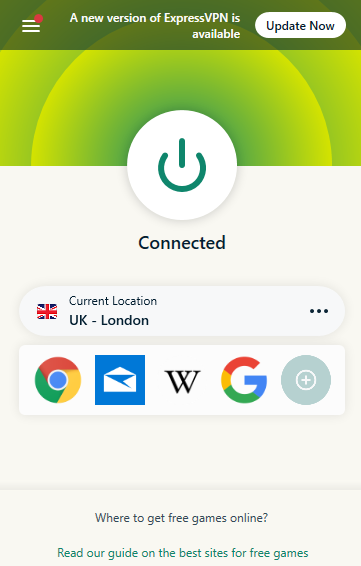
- Restart your Firestick or PC.
- Once the device boots up launch Cinema HD.
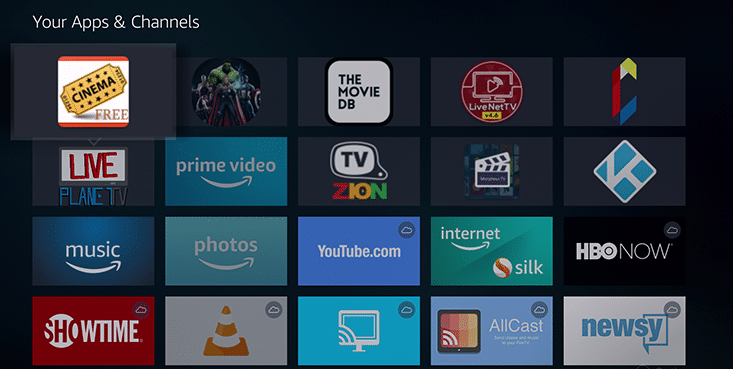
- Select the title that you wish to stream and hit the Subtitles option to make Cinema HD search for subtitles again.
Frequently Asked Questions
Q – How to customize subtitles on Cinema HD?
To customize the subtitles viz change color and font size, please go to the hamburger menu icon > Settings > Subtitle. Here all the settings for tweaking the subtitles will be available.
Q – How to change subtitle language in Cinema HD?
Go to Settings > Subtitle > Change Default Subtitle Language to do this.
Q – How to change the subtitle size on Cinema HD?
Under Subtitle in Settings, please utilize the option of Select Font Size to do this.
Do check out these guides:
- Cinema HD for PC Windows 11/10/8.1/7 & Mac [FREE].
- 12 Cinema APK Alternatives – Similar Apps like Cinema HD App.
- Download Cinema HD APK on Roku Stick in 1 Minute.
Cinema HD Subtitles Not Loading, Wrong Subtitles & Out Of Sync [Fixed]
These are all the different approaches through which you can fix Cinema HD Wrong Subtitles, Subtitles not loading, and non-synchronized subtitle issues. If you have a different method in your mind that is not present in this post, please mention the same, for the benefit of our readers, in the comments section provided below.
Thank You.

Can’t see subtitles folder via es explorer as you suggest
Changing subtitle color does not work. White only.
I use Firestick. I downloaded MX Player. I opened with MX and tried to use the subtitles as you describe with no joy. (Shows were See, Andor, & Professor T) I tried the list but It could not find the subtitles even though it had a long list of shows including the ones I was using. Just not the correct episode. If I tried to “Open with Subtitles” option it would not use subtitles. These were not new episode releases. (Opening with Cinema I would get the subs from the previous episode.) Also, in several cases the show would run about 2/3 of the way through and then stop,. It would start again for about 1 minute and then stop. Repeating this start/stop unti, the end of the episode.
Should I just try VLC as opposed to MX?
Since the latest up date for cinema app, 25tj may the subtitles list comes up but wont load them., any ideas.
Sub titles are no longer working since the last upgrade.
Same as the last one please please help
Same as Karen and Stephen paul
Subtitles are broken since last update
Subtitles not working, click on selected but wont load in player, both on Firestick 4k max and A95x F3 Air. Version on Cinema Hd is 2.6.0. Last one that worked is 2.4.0
Same problem as above stated. Tried uninstalling and reinstalling with no success. Must be the version of the app. My other firestick in the living room has no problems